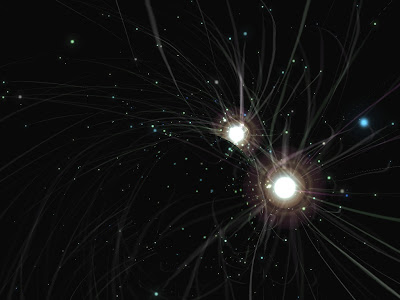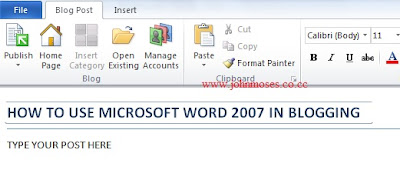A few days ago, Google featured a new Doodle on Google's search page to celebrate the 30 year birthday of Pacman. Unlike other Google Doodles, this doodle was actually a real game that you could play right on the search page itself.
Many people enjoyed playing the game and some people were annoyed at the game sounds that played when the page loaded. Those who enjoyed playing the game might have been disappointed to see that it is now gone from the Google search page. I also like that game and so I tried to play the game again. While I am searching that in the net, I have found varies links to play the game. Some of them are below.
But we can play this game while we are in online. So I tried to download the game for playing that game in offline. I have found the game in a website for free download. You can also download that game by clicking the following link.
If you are a LINUX user, you can download the source code for NJAM: a Pacman-like game for linux by clicking the following link.
Hope you like this post, give me comments.